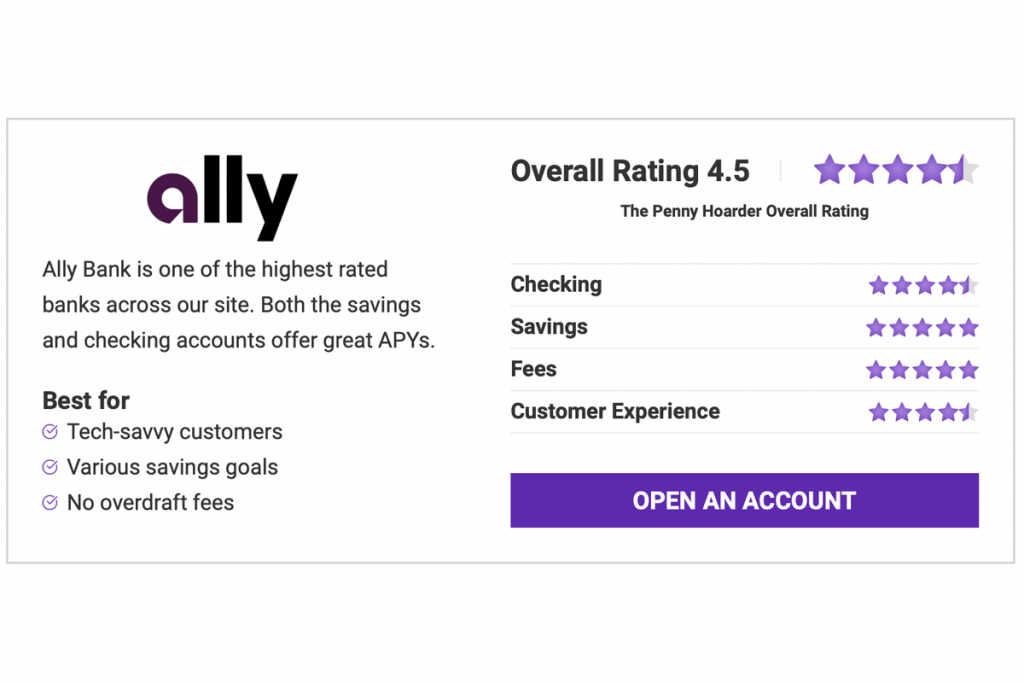If you own a Samsung Galaxy device, there’s a strong probability that your device supports Samsung Pay, the company’s mobile payment and digital wallet service. Using Samsung Pay, you can leave your credit and debit cards — even your loyalty cards — in your purse, bag or wallet. Simply tap your smartphone or watch to a payment terminal and, tada, you’ve paid.
Samsung has been offering its mobile payment solution since 2015, so even if you’re carrying around an older Galaxy smartphone, there is a strong chance that you have the feature all ready to go.
What Is Samsung Pay?
Samsung Pay launched in 2015 with one of the first smartphones to support the mobile payment and digital wallet being the Galaxy S6. Similar to offerings such as Apple Pay and Google Pay, Samsung Pay allows users to tap a smartphone or watch at supported payment terminals to pay for purchases.
Samsung Pay uses the same technology as other contactless payment solutions, known as NFC (near field communication) to communicate with supported terminals. Prior to the Galaxy S21, many Samsung smartphones also supported MST (magnetic secure transmission), which allows contactless pay at terminals that don’t normally support the function. That technology has since been dropped though.
NFC allows two devices to communicate wirelessly when in close proximity. It’s similar to RFID (radio frequency identification) tech, which is used with library books, passports and more.
The Samsung Pay app on Android also allows users to keep track of loyalty cards, gift cards and vaccination passes from supported partners. The app gives users access to cash back rewards and other savings when shopping, too.
Is Samsung Pay Safe?
Samsung Pay is backed by Samsung’s security platform, Samsung Knox, which is a proprietary security and management framework for smartphone data security. All of that complicated information simply means that your financial information is safely stored within your Galaxy device and monitored for security.
All transactions made with Samsung Pay are also covered by your bank’s fraud protection program and you provide authentication at set up. Before you pay at your favorite stores, you’ll also need to authenticate your device using either a PIN, fingerprint or iris scan, meaning that not just anyone can pick up your device and pay.
As with Apple Pay and Google Pay, Samsung Pay never transmits your actual card information to payment terminals. Rather, Samsung Pay creates a random, unique identification number to be used with each transaction. You don’t need to worry about someone potentially capturing your smartphone’s payment signal.
Samsung Pay is only available on Samsung devices but Google Pay is widely available on Android Devices. Apple Pay is also only available on Apple devices.
How to Use Samsung Pay
Before getting started, make sure your Samsung smartphone supports Samsung Pay. (We’ll talk about Samsung smartwatches in a minute.) Nearly all modern Galaxy devices support the feature, but check Samsung’s website if you are unsure about your device.
Set up Samsung Pay
Step 1: Open the Samsung Pay app on your smartphone. If you accidentally deleted the Samsung Pay app at some point, you can re-download it from the Google Play store.
Step 2: Within the Samsung Pay app, tap Get Started, then enter a PIN to keep the app — and your information — safe and secure.
Step 3: Next, tap the Menu button (shown as three horizontal lines) in the top left corner of the screen, then tap the Cards option.
Step 4: Tap the Add Card button (a credit card icon with a plus button), then tap Add Credit/Debit Card.
Step 5: Follow the onscreen instructions to add your card to Samsung Pay. You may need to accept terms and conditions and verify your information before the card can be added.
Using Samsung Pay
When you want to use Samsung Pay, check to see if the store supports contactless payments. Supported payment terminals may have a Samsung Pay logo or a contactless pay symbol (it looks similar to the WiFi logo). If a terminal has stickers for Apple Pay or Google Pay (G Pay), it will also support Samsung Pay because they all use the same NFC technology.
If you are unsure, ask the cashier. Retailers are becoming familiar with shoppers asking about contactless payments and they should be able to tell you if their system supports the feature.
Step 1: Open the Samsung Pay app on your smartphone.
Step 2: Tap the Pay tab and select the credit or debit card you wish to use.
Step 3: Verify your identity by entering your PIN or using your device’s biometric security feature, such as a fingerprint or iris scan.
Step 4: Tap the back of your smartphone to the payment terminal. You will receive an on-screen notification when the payment has been processed.
Samsung Pay on Galaxy Watch
If you have a Samsung smartwatch, you can choose to make contactless payments without ever touching your phone. Before you try, make sure that your smartwatch is compatible with Samsung Pay and that it is set up and connected to your smartphone.
Most of Samsung’s smartwatches going back to the Gear S2 support Samsung Pay. If you have any of the Samsung Galaxy smartwatches, you can use Samsung Pay. If you’re not sure, check with Samsung.
Set up Your Smartwatch
Step 1: To begin setting up your smartwatch, launch the Galaxy Wearable app.
Step 2: This next step varies depending on which Samsung smartwatch you own. You will need to access the Samsung Pay settings following one of these methods:
- Tap Watch Settings > Apps > App Settings > Samsung Pay.
- Tap Apps > Manage Apps > Settings (gear icon) next to Samsung Pay.
- Tap the Home tab > swipe to and then tap Samsung Pay.
Step 3: In the Samsung Pay settings, you may be prompted to sign into your Samsung account. Select the Payment Cards option.
Step 4: Tap Add Credit or Debit Card and enter your information. You can either scan your card or choose to Enter Card Manually.
Step 5: Follow the on-screen instructions to add your card to Samsung Pay. You may need to accept terms and conditions and verify your information before the card can be added.
Step 6: Once completed, tap the Done button.
Paying With Your Smartwatch
When it’s time to pay, check the terminal for a contactless pay symbol or the logos for either Samsung Pay, Apple Pay or Google Pay since they all use NFC technology for transactions.
Step 1: Hold the Back button down on your smartwatch to launch Samsung Pay.
Step 2: Swipe on the screen to select the card you wish to use.
Step 3: Tap your smartwatch to the payment terminal. You will see a notification on your screen when the payment has been processed.
Other Samsung Pay Features
Storing Loyalty and Membership Cards
The Samsung Pay app can also store your membership cards for your favorite restaurants and other retailers so that you don’t need to carry them around. If you have a stack of frequently used loyalty cards, you may want to consider adding them for easier access.
To add a membership or loyalty card, open Samsung Pay on your smartphone, then tap Memberships at the top of the screen. Browse through the available membership cards and select the one you want to add. If it’s not listed, tap the Add a Card Not Listed Here button to enter the information manually.
Earn and Redeem Cash Back
You can earn cash back and other rewards at participating retailers with Samsung Pay. To take advantage of this feature, open the Samsung Pay app and browse the available Cash Back Awards shown on the Home tab.
When you are ready to redeem your cash back, open Samsung Pay, then tap the Menu button (shown as three horizontal lines) and Cash Back Awards. From here, tap More options (three vertical dots), then tap Redeem Cash Back. You will need at least $5 in rewards to cash out.
Frequently Asked Questions (FAQs)
Is there a monthly fee for Samsung Pay?
No, there is no monthly fee. Shopping with Samsung Pay is the same as swiping or inserting a debit or credit card at checkout. You will not incur any additional fees for using Samsung Pay when shopping.
What banks support Samsung Pay?
Samsung Pay works with many major banks, including Chase, Bank of America, Wells Fargo, Citi, Discover, CapitalOne, PNC, USAA, TD Bank and more. For the full list of supported banks and networks, visit Samsung’s website.
Can Samsung Pay be hacked?
As with any technology, there is always a chance of a breach or intrusion. However, Samsung does take precautions to ensure your financial information remains secure, including utilizing its Samsung Knox security platform on Galaxy devices.
Additionally, your card information is never transmitted wirelessly when making a contactless payment. Instead Samsung Pay uses a unique identifier to keep your credit or debit card information private and secure.
Is Google Pay better than Samsung Pay?
Google Pay and Samsung Pay have similar features. Both offer contactless payments and the ability to earn cash back and rewards. One downside is that Samsung Pay is only available on Samsung devices, while Google Pay is available on nearly all Android smartphones.
One isn’t necessarily better than the other, so try them both if you have a Samsung device and see which one works best for you.
Michael Archambault is a senior writer for The Penny Hoarder specializing in technology.
Credit: Source link