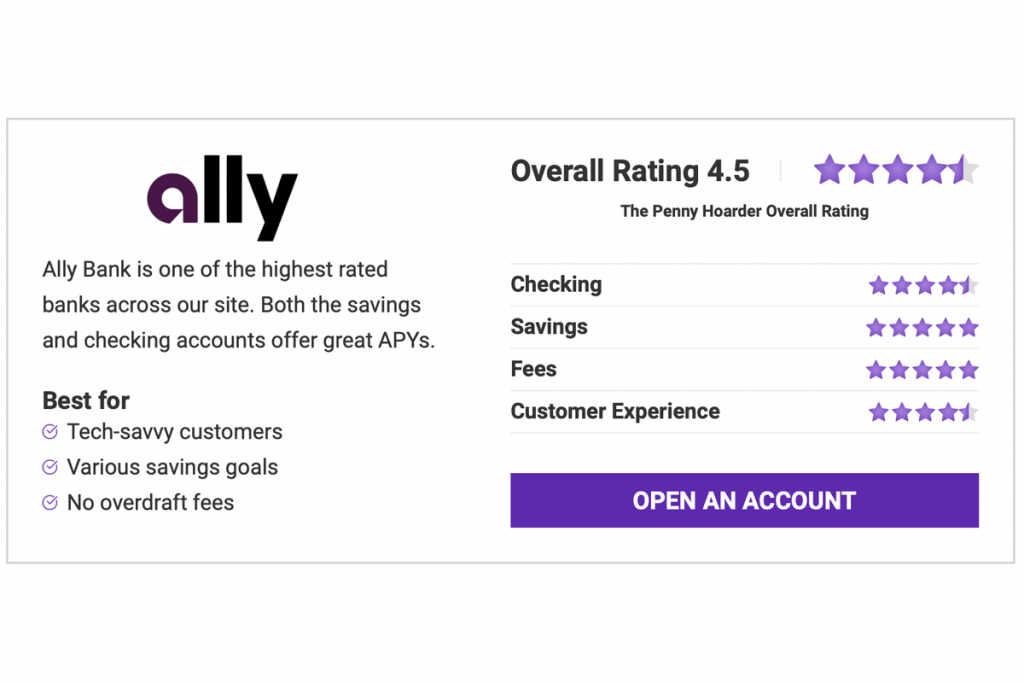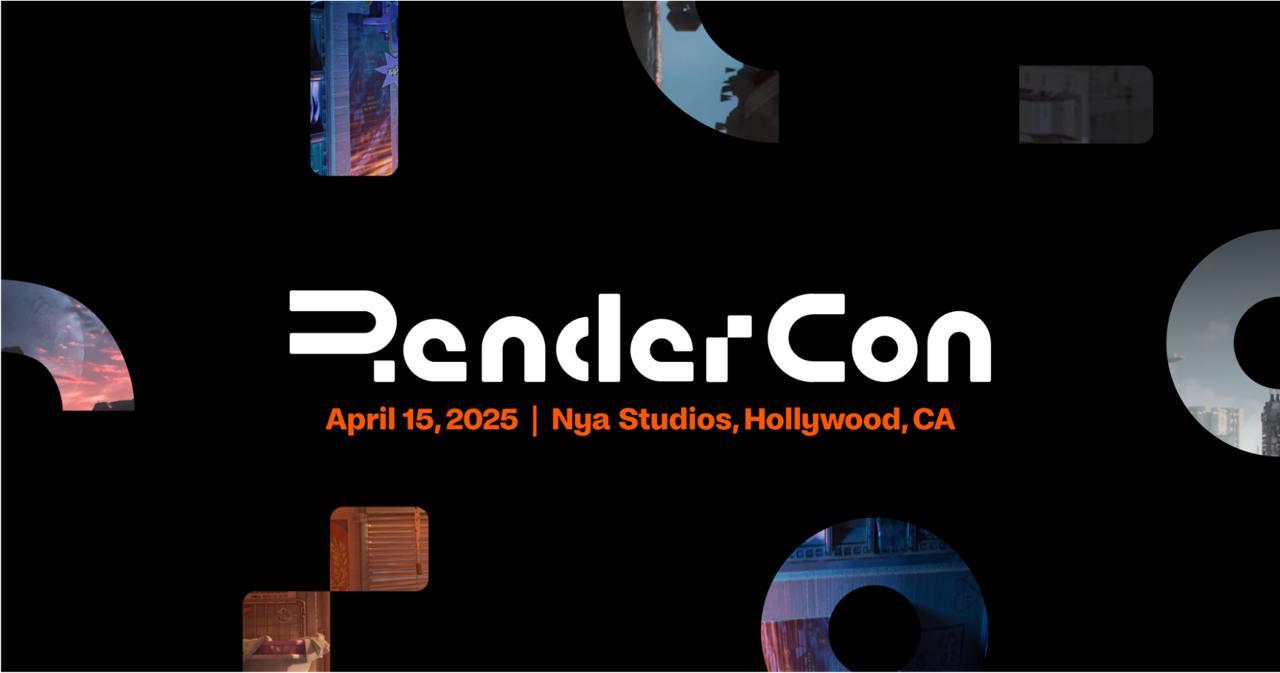Whether you have a spouse who wants to share a banking password or a younger sibling who keeps badgering you for your password to Netflix, password sharing can be tricky business. If you don’t share a password securely, you could quickly find yourself in hot water.
Ask yourself whether you want to share a password in the first place and if there could be negative repercussions if you pass out your secret information. Not all services smile upon password sharing, and better options may be available.
Let’s take a deep dive into password sharing and determine the best way to go about it.
Should You Share Your Passwords?
Before you go about securely sharing your passwords, you’ll want to take a moment to decide if sharing your password is the best decision. For starters, you’ll need to know what access you are granting when you share a password.
If you are sharing a bank account password, you may be giving full access to your money and financial details. This could be a bad move, and as an alternative, some banks may allow you to set up more limited accounts for third parties, which could be a better solution.
We recommend contacting your bank to see what options are available for sharing account access and providing limited access to specific individuals. If you are a business, services such as Chase for Business offer the ability to set up multiple users with varying levels of access and control.
When it comes to websites that don’t seem to contain crucial information, such as media streaming websites — Netflix, HBO Max or Hulu — you may still want to give sharing your password a second thought. Providing access to your account could allow a friend or family member to upgrade packages at your expense or gain bits of your credit or debit card information.
Not all streaming services are thrilled at the idea of you sharing your login credentials with others outside of your household — the same goes for many other services. You could quickly find yourself in breach of contract and at risk of having your account deactivated. Check the rules with your service before sharing account details.
But, in the end, you have decided that you want to share your password, so what’s the best way to go about it? Keep reading, and we’ll discuss the safest way to work with shared passwords so they are less likely to get exposed to those you’d rather keep locked out.
How to Securely Share Your Passwords
We’re going to get straight to the point — the securest way to share your password is by using a password manager. If you are unfamiliar with password managers, check out our password manager guide to learn how they can help you create and manage a more secure online digital life.
To make things easier, we’ll explain how to share your passwords safely within two of our favorite password managers — 1Password and LastPass. Other password managers may have a similar feature, so be sure to check the software developer’s website for more detailed information.
If you are a business looking to help employees share passwords and access work account credentials with ease, we recommend LastPass. This password manager has features that help keep business-critical software secure, security breaches at bay and general security in good shape.
Sharing Passwords With 1Password
The team at 1Password has provided a few ways to share passwords. If you are a member of a family or team account, you can share an entire collection of passwords, often referred to as a “vault.” However, they teach you how to share your passwords via a secure link whether or not they have a 1Password account.
- Begin by opening 1Password and clicking on the password you wish to share.
- Next, click the Share button. (On macOS, this button will be hidden behind a box-with-an-upward-arrow icon. On Windows, Linux and Android, the button will be hidden behind a three-vertical-dots icon.)
- Under the Link Expires After heading, choose how many days you wish the secure link to last before it is no longer viewable.
- Then, under the Available To heading, choose if you wish to limit who can access the link to view the password. If you decide to restrict the password’s access, enter the email addresses of the individuals you wish to grant access.
- Next, check the Can Be Viewed Only 1 Time box if you want to limit the password link to be viewed only a single time.
- Lastly, click Get Link to Share and send the link to the person you want to share your password.
Sharing Passwords With LastPass
When sharing a password from within LastPass, the person you share the password with also needs a LastPass account. This restriction is due to the way LastPass’ encrypted sharing system works. Luckily, a LastPass account is free and won’t cost your friend or family member any additional dough.
- Begin by opening LastPass.
- Hover your mouse over the password you wish to share, then click the Two-People icon that appears.
- Enter the email address of the LastPass user you wish to share your password.
- If you also want the person you are sharing the password with to be able to view it, check the Allow Recipient to View Password box.
- Lastly, click Share.
Sharing Passwords With Other Password Managers
If you don’t use 1Password or LastPass as your password manager, don’t fret — that isn’t an issue, and we’ve got your back. Here are links to common password managers and more details on their respective password-sharing abilities.
It is crucial to note that some password managers may require you to be on a paid plan to share passwords with others. Our favorite password manager that doesn’t impose this paid-only-sharing limitation is LastPass.
How NOT to Share Your Passwords
We’ve already established that password managers are the best way to share passwords; they offer a secure, encrypted and controlled environment from which you can share your most important data with others. So, you may be wondering, what should I not do?
Unfortunately, most other ways of sharing passwords outside of a password manager are not secure. Sending passwords to others via text message, email or Google Doc is not recommended.
Passwords shared via these methods are generally not encrypted, and their access is poorly controlled. For example, it is much easier for someone to sit down at your computer or pick up your smartphone and view unlocked Google Docs, then get into your password manager.
Additionally, you’ll want to avoid physically writing down a password and sharing it with another person. While they could lock the password away in a safe, they could just as easily leave it out on their desk for anyone to access.
Trust us, stick to a password manager for managing and sharing account credentials.
How to Share Passwords Between Apple Devices
Apple devices have a few special tricks up their sleeves when it comes to password technology. Whether you are on a Mac, iPad or iPhone, there is an easy way to share passwords that you have saved within Safari. You can even share your Wi-Fi passwords with others in only a few clicks. Here’s how to go about that.
Share Passwords on iPhone
- Begin by opening the Settings app on your iPhone, iPad or Mac.
- Click on the Passwords section to open your password vault — you will be prompted to enter your device’s password or authenticate via either FaceID or TouchID.
- Select the password you wish to share, then click the share button (a box-with-an-upward-arrow icon).
- Lastly, via AirDrop, you’ll be able to select a device that you wish to share your password information.
If you need assistance with using AirDrop, check out Apple’s support article for more detailed information on how the feature works. For starters, ensure that you and the other individual have Bluetooth and Wi-Fi enabled for the feature to work.
Share Your Wi-Fi Passwords
If you have a friend, family member or colleague who’s trying to access your Wi-Fi network, you can easily share the password in only a few taps. This can help avoid the need to flip your router over and read out a convoluted chain of letters, numbers and symbols.
However, it is crucial to note that both individuals will need their respective Apple IDs saved in the other person’s Contacts for this feature to work. Additionally, both individuals will need their Bluetooth and Wi-Fi switched on.
- Begin by ensuring the device sharing the Wi-Fi password is unlocked and connected to the desired Wi-Fi network.
- Next, have the device that wishes to connect tap on the Wi-Fi network to initiate the connection process.
- A prompt should appear on the device that already has access to the Wi-Fi network, asking if you wish to share the password — simply tap Share Password.
Frequently Asked Questions About Sharing Passwords
We’ve found the answers to many of the most common questions about sharing passwords.
How Can I Share My Password With Others?
The best way to share a password with another person is to use a password manager’s sharing feature. Password managers allow you to share your password in a method that is encrypted for safety and offers complete control. If you don’t already use a password manager, we recommend that you check out our roundup of the best options.
Is It Ever OK to Share Passwords?
Yes. We would be liars if we said that there weren’t benefits to sharing your passwords at times. However, you must share your password safely and securely. Sharing passwords is commonly due out of ease, but if you don’t go about it in a certain way, it could easily cause more issues down the road.
Is It Safe to Save Passwords in Email?
It’s not recommended to send shared login credentials via an email account. Emails aren’t typically encrypted and don’t offer the same level of security and protection that something such as a password manager would provide.
Michael Archambault is a senior writer for The Penny Hoarder specializing in technology.
Credit: Source link